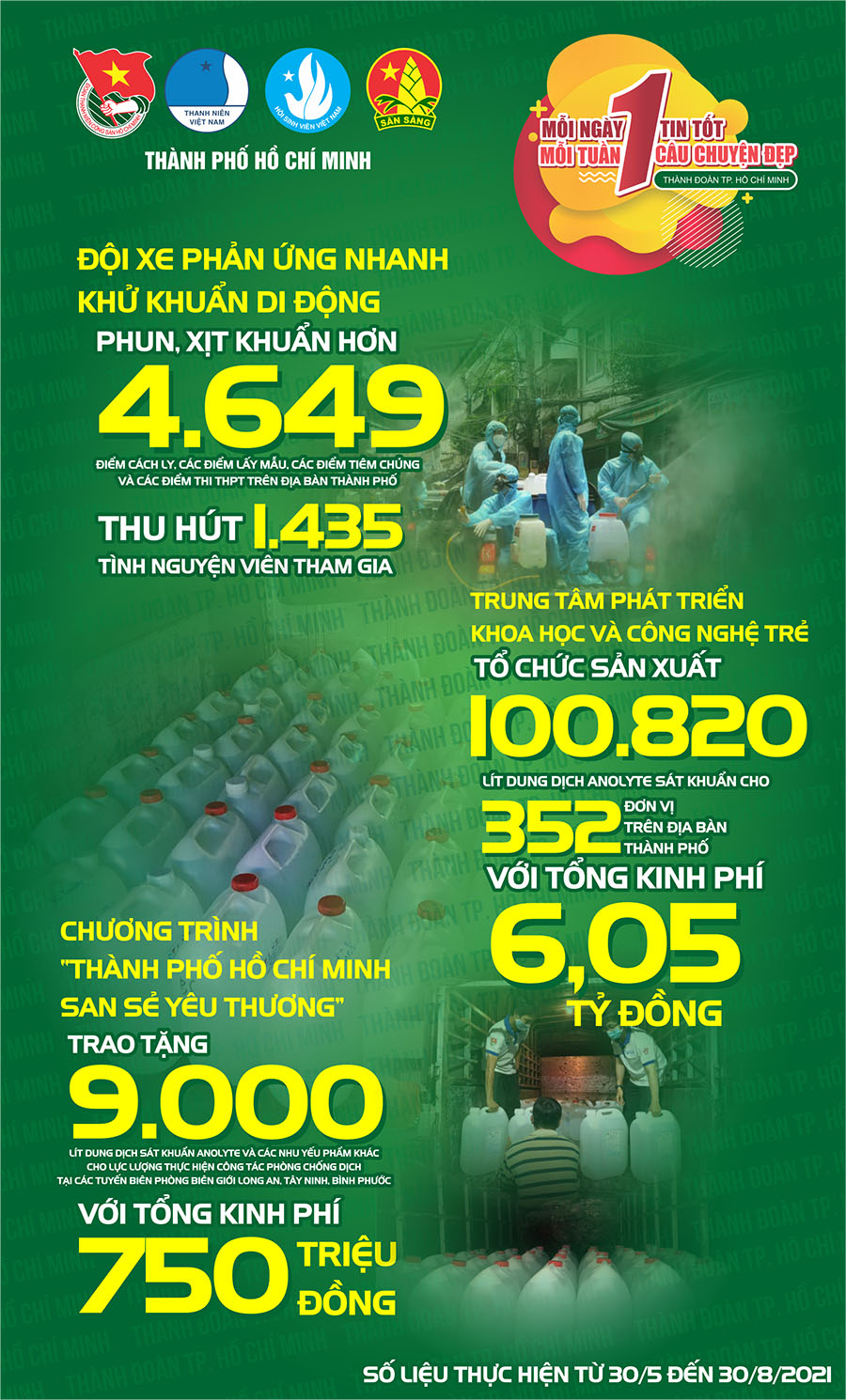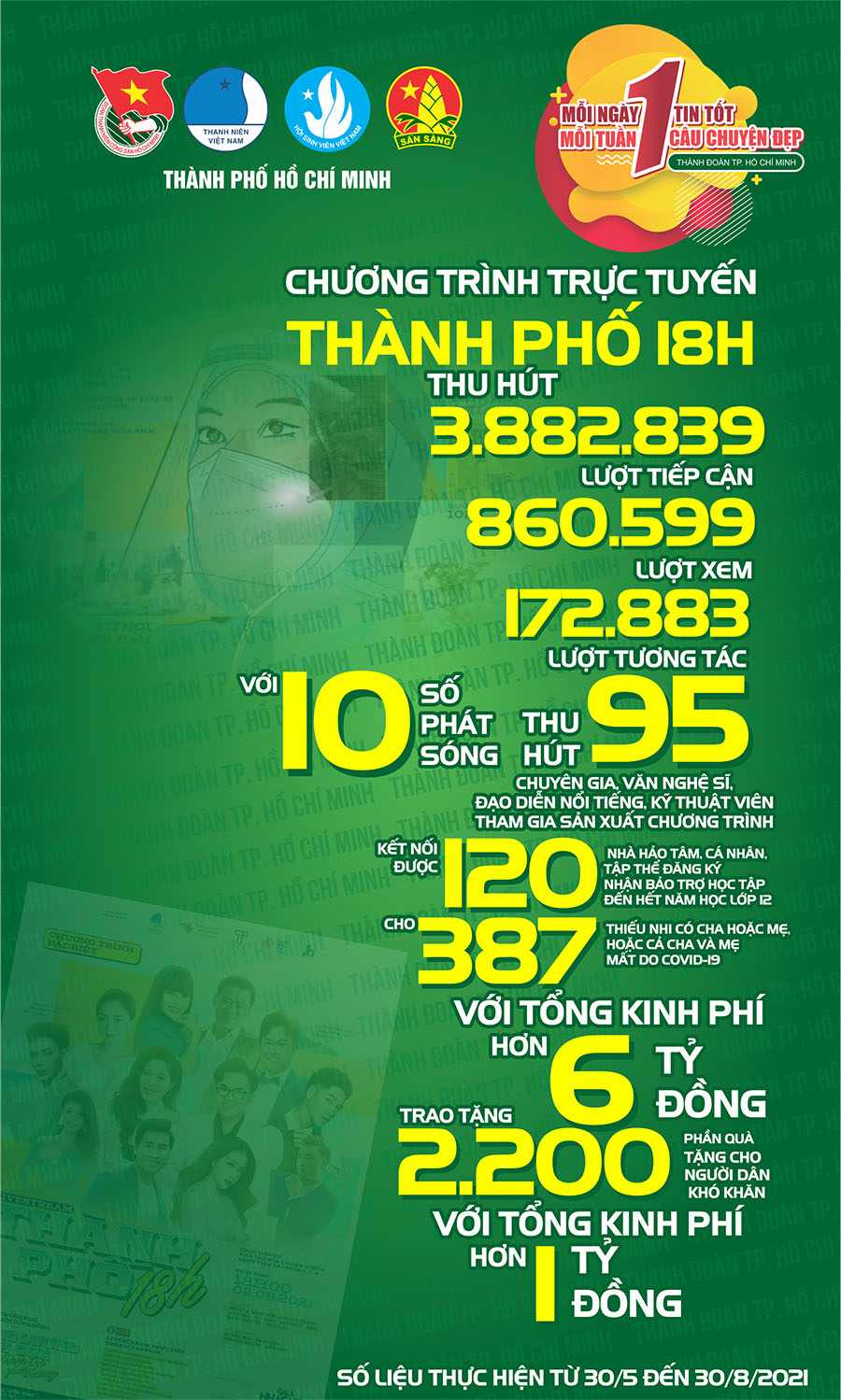<!DOCTYPE html PUBLIC "-//W3C//DTD XHTML 1.0 Transitional//EN" "http://www.w3.org/TR/xhtml1/DTD/xhtml1-transitional.dtd">
<html xmlns="http://www.w3.org/1999/xhtml">
<head>
<meta content="en-us" http-equiv="Content-Language" />
<meta content="text/html; charset=utf-8" http-equiv="Content-Type" />
<title>Tạo album ảnh với Windows Movie</title>
<style type="text/css">
.style1 {
text-align: justify;
}
.style2 {
text-align: justify;
font-family: Arial;
font-size: 10pt;
}
.style3 {
font-family: Arial;
}
.style4 {
text-align: justify;
font-size: 10pt;
}
.style5 {
font-size: 10pt;
}
.style6 {
text-align: center;
font-size: 10pt;
color: rgb(0, 0, 255);
}
.style7 {
text-align: center;
color: rgb(128, 128, 128);
font-family: Arial;
}
.style8 {
text-align: right;
font-family: Arial;
font-size: 10pt;
}
</style>
</head>
<body>
<span class="Apple-style-span" style="border-collapse: separate; color: rgb(0, 0, 0); font-family: Arial; font-style: normal; font-variant: normal; font-weight: normal; letter-spacing: normal; line-height: normal; orphans: 2; text-align: auto; text-indent: 0px; text-transform: none; white-space: normal; widows: 2; word-spacing: 0px; -webkit-border-horizontal-spacing: 0px; -webkit-border-vertical-spacing: 0px; -webkit-text-decorations-in-effect: none; -webkit-text-size-adjust: auto; -webkit-text-stroke-width: 0px; font-size: medium;">
<span class="Apple-style-span" style="font-size: 12px;">
<p class="style6" style="font-weight: bold; margin-top: 0px;">Tạo album ảnh với
Windows Movie Maker</p>
<p class="style4" style="color: rgb(125, 125, 125); font-weight: bold;">Sau kỳ
nghỉ Tết Canh Dần, hẳn nhiều bạn thu hoạch được nhiều bức ảnh bên những người
thân yêu. Vậy sao bạn không làm một album ảnh độc đáo và ghi ra đĩa gửi tặng mọi
người?</p>
<p class="style4" style="color: rgb(0, 0, 0); line-height: 16px;">Chỉ vài thao
tác đơn giản với phần mềm Windows Movie Maker (WMM), phần mềm đã tích hợp sẵn
trên hệ điều hành Windows sẽ giúp bạn thực hiện món quà ý nghĩa này.</p>
</span></span><span class="Apple-style-span">
<span class="Apple-style-span" style="border-collapse: separate; color: rgb(0, 0, 0); font-family: Arial; font-style: normal; font-variant: normal; font-weight: normal; letter-spacing: normal; line-height: normal; orphans: 2; text-align: auto; text-indent: 0px; text-transform: none; white-space: normal; widows: 2; word-spacing: 0px; -webkit-border-horizontal-spacing: 0px; -webkit-border-vertical-spacing: 0px; -webkit-text-decorations-in-effect: none; -webkit-text-size-adjust: auto; -webkit-text-stroke-width: 0px;">
<table align="center" border="0" cellpadding="0" cellspacing="0" class="tLegend" style="border-collapse: separate;" width="40">
<tbody class="style5">
<tr>
<td class="style1">
<img border="1" height="268" hspace="0" src="http://teen.tuoitre.com.vn/ImageView.aspx?ThumbnailID=400246" style="border-top-width: 0px; border-right-width: 0px; border-bottom-width: 0px; border-left-width: 0px; border-style: initial; border-color: initial; border-style: initial; border-color: initial; text-align: center;" width="405" /></td>
</tr>
</span>
<span class="Apple-style-span" style="border-collapse: separate; font-family: Arial; font-style: normal; font-variant: normal; font-weight: normal; letter-spacing: normal; line-height: normal; orphans: 2; text-align: auto; text-indent: 0px; text-transform: none; white-space: normal; widows: 2; word-spacing: 0px; -webkit-border-horizontal-spacing: 0px; -webkit-border-vertical-spacing: 0px; -webkit-text-decorations-in-effect: none; -webkit-text-size-adjust: auto; -webkit-text-stroke-width: 0px;">
<tr>
<td class="style7"><em>Giao diện phần mềm Windows Movie Maker</em></td>
</tr>
</table>
</span></span><span class="Apple-style-span" style="font-size: 12px;">
<span class="Apple-style-span" style="border-collapse: separate; color: rgb(0, 0, 0); font-family: Arial; font-style: normal; font-variant: normal; font-weight: normal; letter-spacing: normal; line-height: normal; orphans: 2; text-align: auto; text-indent: 0px; text-transform: none; white-space: normal; widows: 2; word-spacing: 0px; -webkit-border-horizontal-spacing: 0px; -webkit-border-vertical-spacing: 0px; -webkit-text-decorations-in-effect: none; -webkit-text-size-adjust: auto; -webkit-text-stroke-width: 0px; font-size: medium;">
<p class="style4" style="font-family: arial; color: rgb(0, 0, 0); line-height: 16px;">
<span class="style3">Đầu tiên, bạn khởi động chương trình WMM bằng cách bấm nút<span class="Apple-converted-space"> </span></span><em style="border-style: none; border-width: 0px; margin: 0px; padding: 0px;"><span class="style3">Start\Programs\Windows
Movie Maker</span></em><span class="style3">.</span></p>
<p class="style4" style="color: rgb(0, 0, 0); line-height: 16px;">Giao diện của
chương trình sẽ có ba phần cơ bản, ở khung bên trái trên cùng là thanh công cụ
Movie Tasks để thực hiện album ảnh, khung ở giữa Collection là nơi chứa những
bức ảnh, đoạn video bạn muốn đưa vào, khung dưới Show Timeline là nơi chỉnh sửa
ảnh, nhạc, thời gian chuyển ảnh...</p>
<p class="style4" style="color: rgb(0, 0, 0); font-weight: bold;">Đưa ảnh/video
vào album</p>
<p class="style4" style="font-family: arial; color: rgb(0, 0, 0); line-height: 16px;">
<span class="style3">Trong khung Movie Tasks bạn bấm vào dòng chữ</span><em style="border-top-width: 0px; border-right-width: 0px; border-bottom-width: 0px; border-left-width: 0px; border-top-style: none; border-right-style: none; border-bottom-style: none; border-left-style: none; border-color: initial; margin-top: 0px; margin-right: 0px; margin-bottom: 0px; margin-left: 0px; padding-top: 0px; padding-right: 0px; padding-bottom: 0px; padding-left: 0px; font-family: Arial; border-color: initial;"><span class="Apple-converted-space"> </span>Import
Pictures</em><span class="style3"> hoặc nếu có đoạn video kèm theo thì bạn bấm
vào dòng Import Video, chỉ đến vị trí file ảnh/video có sẵn mà bạn muốn lấy.
Chương trình hỗ trợ rất nhiều đuôi file như đuôi .avi, .mpg, .m1v, .mp2, mp4,
.mp2v,… đối với phim và đuôi .jpeg, .gif, .bmp, .png… đối với hình.</span></p>
<p class="style4" style="color: rgb(0, 0, 0); line-height: 16px;">Sau khi chọn
file ảnh/video, tất cả file này sẽ được đưa vào khung Collections ở giữa. Nếu là
đoạn video dài thì chương trình tự động chia nhỏ ra nhiều phần, bạn có thể xem
lại ảnh/đoạn video tại khung bên phải của chương trình.</p>
<p class="style4" style="font-family: arial; color: rgb(0, 0, 0); line-height: 16px;">
<span class="style3">Khi đã lựa chọn đầu đủ ảnh/video, bây giờ bạn đã có thể tự
tạo album theo phong cách riêng mình. Từ khung Collections bấm chuột kéo file
ảnh/video xuống khung<span class="Apple-converted-space"> </span></span><em style="border-style: none; border-width: 0px; margin: 0px; padding: 0px;"><span class="style3">Show
Timeline</span></em><span class="style3"> bên dưới, mỗi ô vuông lớn bạn thả vào
một bức ảnh hoặc một đoạn video theo thứ tự mình muốn.</span></p>
<p class="style2" style="color: rgb(0, 0, 0); font-weight: bold;">Tạo hiệu ứng
và chuyển ảnh</p>
<p class="style2" style="color: rgb(0, 0, 0); line-height: 16px;">Sau khi chuyển
hết ảnh/video vào khung Show Timeline, bạn sẽ làm phần hiệu ứng chuyển ảnh và
chỉnh sửa ảnh.</p>
<p class="style4" style="font-family: arial; color: rgb(0, 0, 0); line-height: 16px;">
<span class="style3">Để chọn hiệu ứng ảnh, trong khung<span class="Apple-converted-space"> </span></span><em style="border-style: none; border-width: 0px; margin: 0px; padding: 0px;"><span class="style3">Movie
Tasks</span></em><span class="style3"> bạn chọn<span class="Apple-converted-space"> </span></span><em style="border-style: none; border-width: 0px; margin: 0px; padding: 0px;"><span class="style3">View
Video Effects</span></em><span class="style3">. Chương trình cung cấp nhiều hiệu
ứng đặc sắc để bạn lựa chọn như quay ngược ảnh, di chuyển lại gần, di chuyển ra
xa, làm nhòe ảnh, tạo bóng ma, thay đổi màu sắc...</span></p>
<p class="style2" style="color: rgb(0, 0, 0); line-height: 16px;">Công việc của
bạn chỉ việc chọn mục hiệu ứng phù hợp rồi kéo thả vào ô nhỏ có hình ngôi sao
trong các bức ảnh/đoạn video mà bạn muốn làm hiệu ứng, bạn có thể kích vào Play
ở khung bên phải để xem thử. Nếu chưa ưng ý, bạn xóa hiệu ứng bằng cách kích
chuột phải vào hiệu ứng trong bức ảnh đó chọn Delete và thay đổi hiệu ứng khác.</p>
<p class="style4" style="font-family: arial; color: rgb(0, 0, 0); line-height: 16px;">
<span class="style3">Tương tự bạn làm phần chuyển ảnh, trong khung</span><em style="border-top-width: 0px; border-right-width: 0px; border-bottom-width: 0px; border-left-width: 0px; border-top-style: none; border-right-style: none; border-bottom-style: none; border-left-style: none; border-color: initial; margin-top: 0px; margin-right: 0px; margin-bottom: 0px; margin-left: 0px; padding-top: 0px; padding-right: 0px; padding-bottom: 0px; padding-left: 0px; font-family: Arial; border-color: initial;"><span class="Apple-converted-space"> </span>Movie
Tasks</em><span class="style3"> bạn<span class="Apple-converted-space"> </span></span><em style="border-style: none; border-width: 0px; margin: 0px; padding: 0px;"><span class="style3">View
video transitions</span></em><span class="style3">, bạn cũng chọn hiệu ứng
chuyển cảnh Video transitions phù hợp rồi kéo thả vào mục chuyển cảnh (ô nhỏ nằm
giữa hai bức ảnh/đoạn video) trên album. Chương trình cũng có nhiều hiệu ứng
chuyển ảnh rất đẹp cho bạn tùy thích lựa chọn.</span></p>
<p class="style2" style="color: rgb(0, 0, 0); font-weight: bold;">Tạo nhạc nền</p>
<p class="style2" style="color: rgb(0, 0, 0); line-height: 16px;">Sau khi tạo
hiệu ứng cho ảnh và hiệu ứng chuyển ảnh, bạn kích vào nút Show Storyboard trong
khung Show Timeline để chuyển sang trang chỉnh sửa thời gian, nhạc nền và phụ đề
cho album. Ở đây, bạn có thể điều chỉnh thời gian chạy của bức ảnh/video bằng
cách chọn vào bức ảnh/video đó rồi kéo vào hoặc ra theo thước đo thời gian có
sẵn ở trên.</p>
<p class="style4" style="font-family: arial; color: rgb(0, 0, 0); line-height: 16px;">
<span class="style3">Để tạo nhạc nền cho album, trước tiên bạn đưa bản nhạc vào
album bằng cách chọn Import Audio or Music ở thanh công cụ. Sau đó, kéo bản nhạc
đặt vào khe Audio/Music, nếu album dài có thể chọn nhiều bản nhạc để tăng thêm
phần sinh động cho album, hoặc bạn cũng có thể thâu âm giọng nói của mình vào
trong lúc chạy album để lời khớp với hình với công cụ<span class="Apple-converted-space"> </span></span><em style="border-style: none; border-width: 0px; margin: 0px; padding: 0px;"><span class="style3">Narrate
timeline</span></em><span class="style3"> </span>(<span class="style3">hình cái
micro), chọn âm lượng thâu âm và nhấn vào<span class="Apple-converted-space"> </span></span><em style="border-style: none; border-width: 0px; margin: 0px; padding: 0px;"><span class="style3">Start
Narrate</span></em><span class="style3"> để bắt đầu thu âm.</span></p>
<p class="style2" style="color: rgb(0, 0, 0); font-weight: bold;">Tạo phụ đề cho
album</p>
<p class="style4" style="font-family: arial; color: rgb(0, 0, 0); line-height: 16px;">
<span class="style3">Đặt tên cho album, tại khung Movie Tasks bạn bấm vào Make
titles or credit. Một khung mới sẽ xuất hiện và hỏi<span class="Apple-converted-space"> </span></span><em style="border-style: none; border-width: 0px; margin: 0px; padding: 0px;"><span class="style3">Where
do you want to add a title</span></em><span class="style3">? Nghĩa là bạn muốn
đặt tựa đề vào vị trí nào với các tùy chọn như<span class="Apple-converted-space"> </span></span><em style="border-style: none; border-width: 0px; margin: 0px; padding: 0px;"><span class="style3">title
at the beginning</span></em><span class="style3"> (ở đầu đoạn album),<span class="Apple-converted-space"> </span></span><em style="border-style: none; border-width: 0px; margin: 0px; padding: 0px;"><span class="style3">title
before the selected clip</span></em><span class="style3"> (phía trước đoạn album
do người dùng lựa chọn),<span class="Apple-converted-space"> </span></span><em style="border-style: none; border-width: 0px; margin: 0px; padding: 0px;"><span class="style3">title
on the selected clip</span></em>(<span class="style3">ngay trong bức ảnh/đoạn
video đã chọn), title after the</span><em style="border-top-width: 0px; border-right-width: 0px; border-bottom-width: 0px; border-left-width: 0px; border-top-style: none; border-right-style: none; border-bottom-style: none; border-left-style: none; border-color: initial; margin-top: 0px; margin-right: 0px; margin-bottom: 0px; margin-left: 0px; padding-top: 0px; padding-right: 0px; padding-bottom: 0px; padding-left: 0px; font-family: Arial; border-color: initial;"><span class="Apple-converted-space"> </span>selected
clip</em><span class="style3"> </span>(<span class="style3">phía sau bức
ảnh/đoạn video đã chọn) và<span class="Apple-converted-space"> </span></span><em style="border-style: none; border-width: 0px; margin: 0px; padding: 0px;"><span class="style3">Credit
at the end</span></em><span class="style3"> </span>(<span class="style3">giới
thiệu ở cuối album).</span></p>
<p class="style4" style="font-family: arial; color: rgb(0, 0, 0); line-height: 16px;">
<span class="style3">Bấm chọn vị trí đặt tiêu đề thích hợp, hộp</span><em style="border-top-width: 0px; border-right-width: 0px; border-bottom-width: 0px; border-left-width: 0px; border-top-style: none; border-right-style: none; border-bottom-style: none; border-left-style: none; border-color: initial; margin-top: 0px; margin-right: 0px; margin-bottom: 0px; margin-left: 0px; padding-top: 0px; padding-right: 0px; padding-bottom: 0px; padding-left: 0px; font-family: Arial; border-color: initial;"><span class="Apple-converted-space"> </span>Enter
Text for Title</em><span class="style3"> xuất hiện, bạn gõ những thông tin cần
thiết vào khung này. Kéo thanh trượt xuống để thấy các hiệu ứng khác mà bạn có
thể tạo cho dòng tiêu đề tại More option.</span></p>
<p class="style4" style="font-family: arial; color: rgb(0, 0, 0); line-height: 16px;">
<span class="style3">Có rất nhiều hiệu ứng cho bạn lựa chọn như: </span><em style="border-style: none; border-width: 0px; margin: 0px; padding: 0px;"><span class="style3">Change
the title animation</span></em><span class="style3"> </span>(<span class="style3">các
hiệu ứng chuyển động của dòng ký tự),</span><em style="border-style: none; border-width: 0px; margin: 0px; padding: 0px;"><span class="style3">Change
the text font and color</span></em><span class="style3"> (thay đổi kích cỡ, màu
sắc của ký tự, chọn loại font, chọn vị trí xuất hiện, chọn màu nền…).</span></p>
<p class="style2" style="color: rgb(0, 0, 0); font-weight: bold;">Xuất bản album</p>
<p class="style2" style="color: rgb(0, 0, 0); line-height: 16px;">Công việc đến
đây coi như hoàn thành, giờ bạn chỉ việc lưu lại album hoặc nếu máy tính có ổ
đĩa ghi thì bạn có thể ghi ra đĩa để tặng bạn bè, người thân của mình rồi đấy.</p>
<p class="style4" style="font-family: arial; color: rgb(0, 0, 0); line-height: 16px;">
<span class="style3">Chương trình đã chia sẵn cho bạn năm loại: lưu trên máy
tính, lưu trên CD, gửi theo email, gửi lên web, lưu qua DV camera. Để tiện cho
việc chọn lựa về sau, tốt nhất các bạn nên chọn mục lưu lên ổ cứng, click vào<span class="Apple-converted-space"> </span></span><em style="border-style: none; border-width: 0px; margin: 0px; padding: 0px;"><span class="style3">Send
to my computer</span></em><span class="style3">. Sau đó gõ tên cho album và chọn
thư mục lưu trữ.</span></p>
<p class="style4" style="font-family: arial; color: rgb(0, 0, 0); line-height: 16px;">
<span class="style3">Bạn cũng có thể chọn các kiểu lưu trữ để có hình ảnh đẹp mà
dung lượng nhỏ bạn chọn<span class="Apple-converted-space"> </span></span><em style="border-style: none; border-width: 0px; margin: 0px; padding: 0px;"><span class="style3">Video
for local playback</span></em><span class="style3"> (1,5 Mgps PAL) hoặc chọn mục<span class="Apple-converted-space"> </span></span><em style="border-style: none; border-width: 0px; margin: 0px; padding: 0px;"><span class="style3">Best
fit to file size</span></em><span class="style3"> để chỉnh dung lượng file tạo
ra, nhưng nên nhớ file dung lượng càng nhỏ chất lượng hình ảnh càng giảm. Tốt
nhất file với thời lượng 5 phút nên để ở mức dung lượng 50MB là được.</span></p>
<p class="style2" style="color: rgb(0, 0, 0); line-height: 16px;">File được
chuyển đổi có định dạng là .wmv, bạn có thể dùng các chương trình convert để
chuyển đổi định dạng .mpg để ghi đĩa tặng những người thân yêu. </p>
</span></span>
<p class="style8" style="color: rgb(0, 0, 0); line-height: 16px"><em><strong>
Theo TTO</strong></em></p>
</body>
</html>



.jpg)


.jpg)




.jpg)
.jpg)
.jpg)






.jpg)





.jpg)
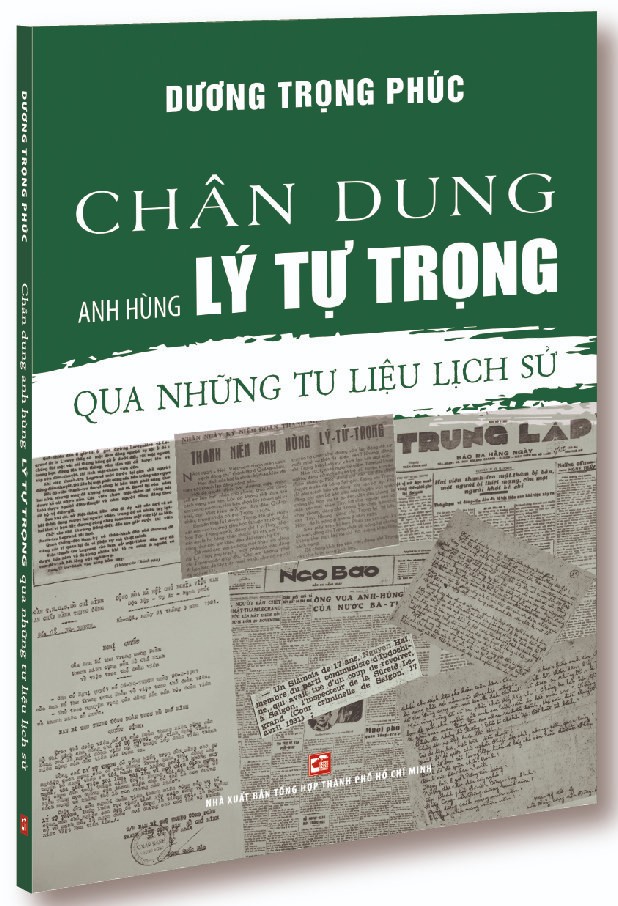




.jpg)