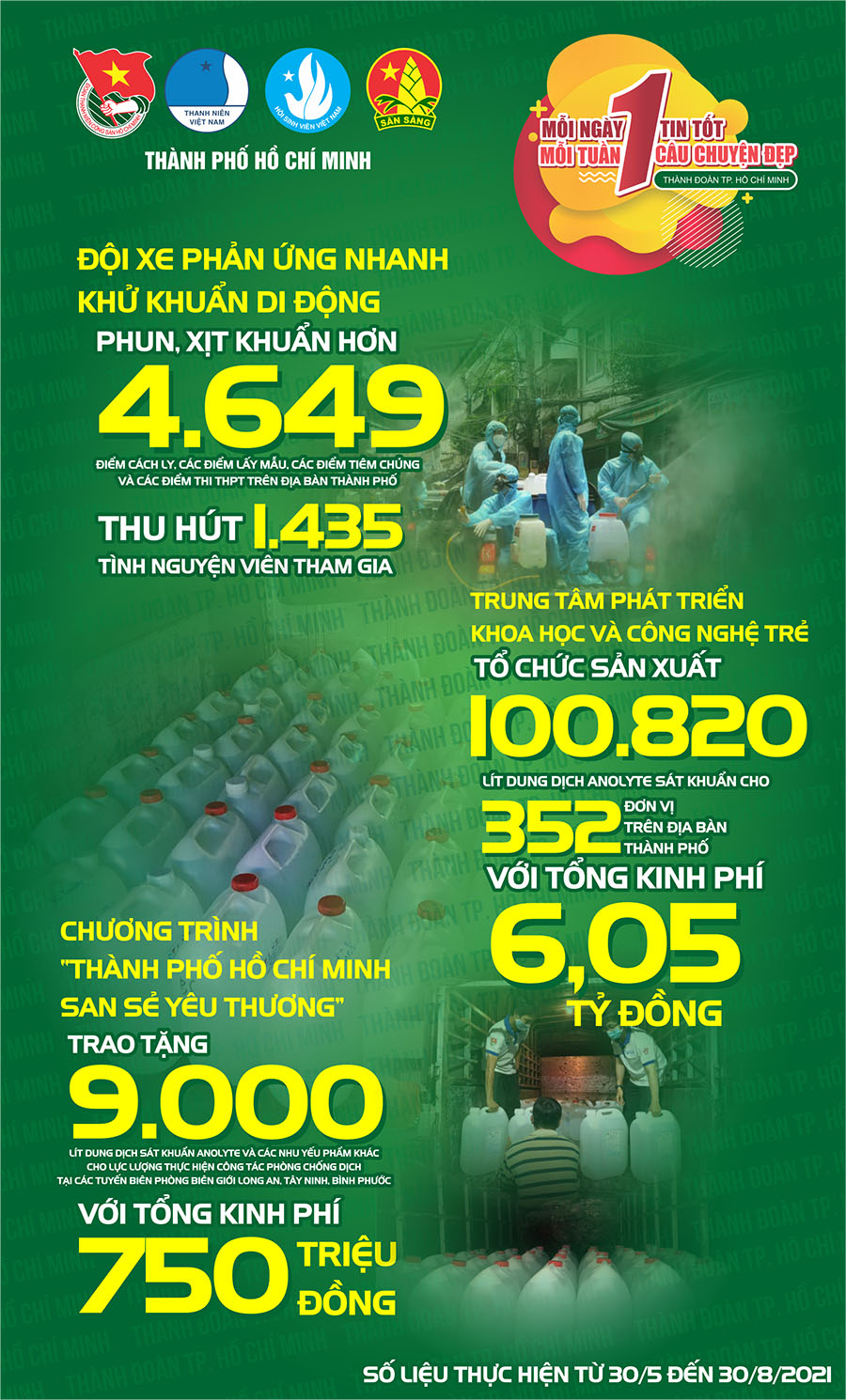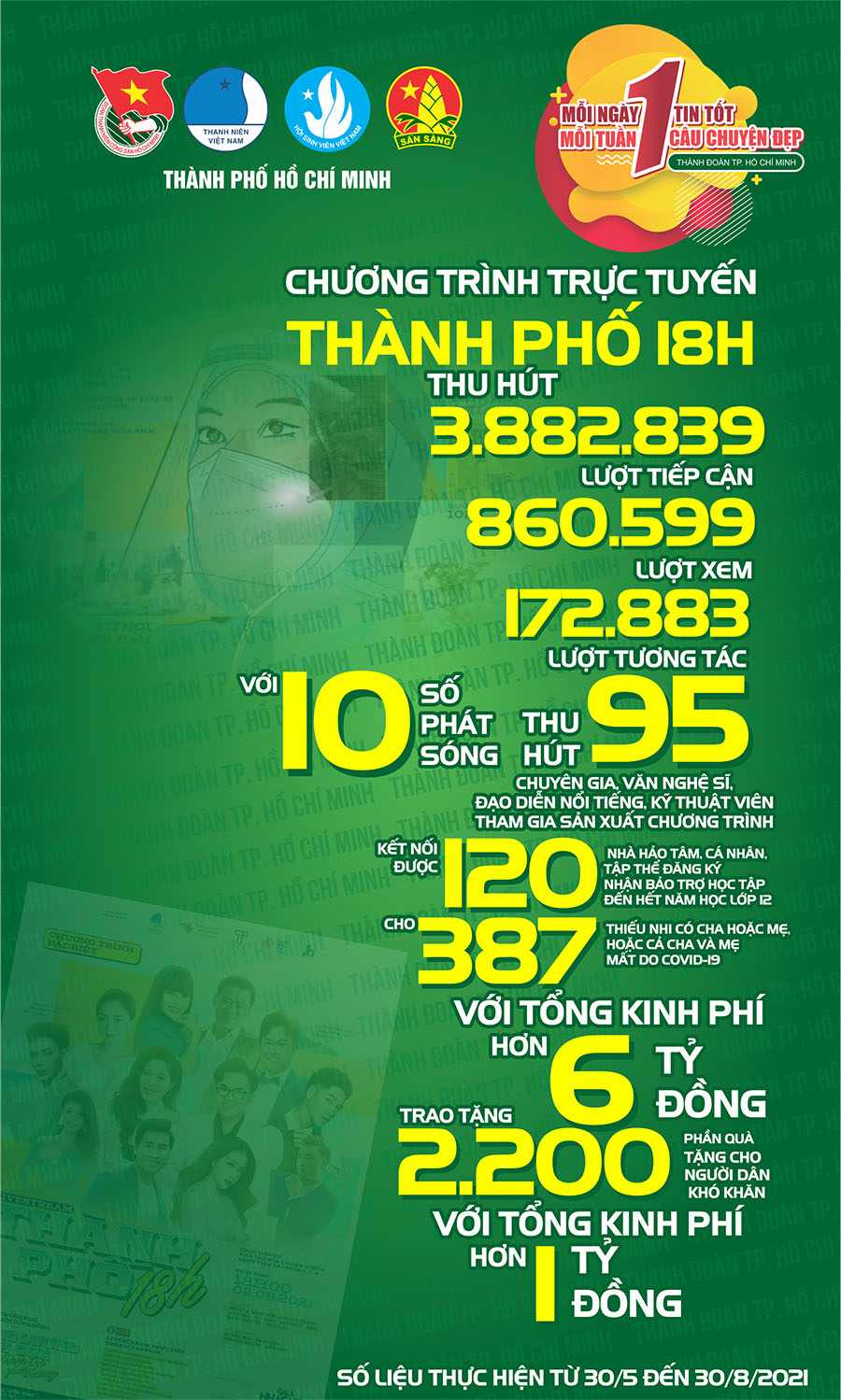<!DOCTYPE html PUBLIC "-//W3C//DTD XHTML 1.0 Transitional//EN" "http://www.w3.org/TR/xhtml1/DTD/xhtml1-transitional.dtd">
<html xmlns="http://www.w3.org/1999/xhtml">
<head>
<meta content="en-us" http-equiv="Content-Language" />
<meta content="text/html; charset=utf-8" http-equiv="Content-Type" />
<title>Đóng dấu bản quyền file văn bản</title>
<style type="text/css">
.style1 {
text-align: justify;
}
.style2 {
text-align: justify;
font-family: Arial, Helvetica, sans-serif;
}
.style3 {
font-family: Arial, Helvetica, sans-serif;
}
.style4 {
text-align: justify;
font-weight: bold;
font-family: Arial, Helvetica, sans-serif;
margin-left: 0in;
margin-right: 0in;
margin-top: 0in;
margin-bottom: 0pt;
}
.style5 {
text-align: justify;
font-style: italic;
font-family: Arial, Helvetica, sans-serif;
margin-left: 0in;
margin-right: 0in;
margin-top: 0in;
margin-bottom: 0pt;
}
.style6 {
font-size: 10pt;
}
.style7 {
text-align: center;
font-family: Arial, Helvetica, sans-serif;
font-size: 10pt;
color: #0000FF;
}
.style8 {
text-align: center;
}
.style9 {
text-align: right;
font-family: Arial, Helvetica, sans-serif;
}
</style>
</head>
<body>
<h3 class="style7"><a id="ctl14_hplTitle">Đóng dấu bản quyền file văn bản trên
Word 2003 và 2007</a></h3>
<div class="style6" style="color: rgb(0, 0, 0);">
<div class="style2" style="padding: 6px 6px 6px 0pt;">
Để bảo vệ quyền sở hữu hay đơn giản để trang trí, làm cho tài liệu của
mình ấn tượng hơn, bạn có thể đóng dấu bản quyền lên trang văn bản. Bài
viết dưới đây sẽ hướng dẫn bạn cách làm việc đó trong phần mềm Word 2003
và 2007. </div>
<span id="ctl14_ltrContent" class="bodyContent">
<p class="style2" style="margin: 0in 0in 0pt;">Việc chia sẻ tài liệu qua
Internet rất dễ dẫn đến tình trạng bị “nhận vơ” quyền sở hữu. Do vậy, đóng
dấu bản quyền lên file văn bản sẽ giúp bạn bảo vệ quyền sở hữu của tài liệu
do mình làm ra. Không những thế, khi in ấn, với những dấu bản quyền được in
chìm, trang tài liệu của bạn sẽ trông ấn tượng và đẹp mắt hơn.<o:p></o:p></p>
<p class="style2" style="margin: 0in 0in 0pt;"><o:p> </o:p></p>
<p class="style4">Hướng dẫn đóng dấu bản quyền: <o:p></o:p></p>
<p class="style2" style="margin: 0in 0in 0pt;"><o:p> </o:p></p>
<p class="style1" style="margin: 0in 0in 0pt;"><span class="style3">Với
</span><span class="style3" style="font-weight: bold; font-style: italic;">
Word 2007</span><span class="style3">: Để làm việc này trên công cụ soạn
thảo văn bản Word 2007, bạn thực hiện theo các bước dưới đây:</span><o:p></o:p></p>
<p class="style2" style="margin: 0in 0in 0pt;"><o:p> </o:p></p>
<p class="style1" style="margin: 0in 0in 0pt;"><span class="style3">- Tại
cửa sổ soạn thảo, chọn tab ‘</span><span class="style3" style="font-style: italic;">Page
Layout’</span><span class="style3"> trên menu, rồi nhấn vào nút </span>
<span class="style3" style="font-style: italic;">Watermark </span>
<span class="style3">(nằm tại mục Page Background).</span><o:p></o:p></p>
<p class="style2" style="margin: 0in 0in 0pt;"><o:p> </o:p></p>
<p class="style8" style="margin: 0in 0in 0pt;">
<img class="style3" src="word-watermark-1.jpg" /><br class="style3" />
<br class="style3" />
<span class="style3"><o:p> </o:p></span></p>
<p class="style1" style="margin: 0in 0in 0pt;"><span class="style3">Word
2007 sẽ cung cấp cho bạn một vài tùy chọn dấu bản quyền mẫu sẵn có. Bạn có
thể chọn một trong các mẫu hiện ra để hiển thị trên trang văn bản như một
thông điệp nhắc nhở (chẳng hạn như ‘</span><span class="style3" style="font-style: italic;">Do
not Copy’</span><span class="style3"> để cảnh báo cho người khác không copy
lại nội dung của tài liệu). </span></p>
<p class="style2" style="margin: 0in 0in 0pt;"><o:p> </o:p></p>
<p class="style8" style="margin: 0in 0in 0pt;">
<img class="style3" src="word-watermark-2.jpg" /></p>
<p class="style2" style="margin: 0in 0in 0pt;"><o:p> </o:p></p>
<div class="style1" style="margin: 0in 0in 0pt;">
<span class="style3">Tuy nhiên, với những mẫu sẵn có này không cung cấp
nhiều lựa chọn cho bạn. Để đóng dấu bản quyền theo ý mình, tại cửa sổ
danh sách liệt kê (khi nhấn vào nút </span>
<span class="style3" style="font-style: italic;">Watermark</span><span class="style3">),
bạn chọn </span><span class="style3" style="font-style: italic;">Custom
Watermark</span><span class="style3">…</span></div>
<div class="style2" style="margin: 0in 0in 0pt;">
<o:p></o:p> </div>
<p class="style8" style="margin: 0in 0in 0pt;">
<img class="style3" src="word-watermark-3.jpg" /><br class="style3" />
</p>
<p class="style2" style="margin: 0in 0in 0pt;"><o:p> </o:p></p>
<p class="style1" style="margin: 0in 0in 0pt;"><span class="style3">Hộp
thoại </span><span class="style3" style="font-style: italic;">Printed
Watermark</span><span class="style3"> hiện ra. Tại đây có 2 lựa chọn: Sử
dụng hình ảnh làm dấu bản quyền, hoặc sử dụng đoạn text để làm dấu bản quyền.
</span> <o:p></o:p></p>
<p class="style2" style="margin: 0in 0in 0pt;"><o:p> </o:p></p>
<p class="style8" style="margin: 0in 0in 0pt;">
<img class="style3" src="word-watermark-4.jpg" /><br class="style3" />
</p>
<p class="style2" style="margin: 0in 0in 0pt;"><o:p> </o:p></p>
<p class="style1" style="margin: 0in 0in 0pt;"><span class="style3">- Đánh
dấu vào tùy chọn </span><span class="style3" style="font-style: italic;">
Text Watermark</span> <span class="style3">nếu muốn sử dụng một đoạn văn bản
để làm dấu bản quyền (hoặc thông điệp nhắc nhỏ, thông tin cá nhân…)</span><o:p></o:p></p>
<p class="style2" style="margin: 0in 0in 0pt;"><o:p> </o:p></p>
<p class="style2" style="margin: 0in 0in 0pt;">+ Mục Text: điền nội dung của
thông điệp, bản quyền.<o:p></o:p></p>
<p class="style2" style="margin: 0in 0in 0pt;"><o:p> </o:p></p>
<p class="style2" style="margin: 0in 0in 0pt;">+ Tại mục Font: Nếu nội dung
đoạn Text là tiếng Việt có dấu, bạn phải chọn những font nào hỗ trợ tiếng
Việt để nội dung hiển thị không bị lỗi. (Times New Roman là lựa chọn tốt
nhất)<o:p></o:p></p>
<p class="style2" style="margin: 0in 0in 0pt;"><o:p> </o:p></p>
<p class="style2" style="margin: 0in 0in 0pt;">+ Mục Layout, với 2 tùy chọn,
cho phép nội dung bản quyền nằm thằng hoặc nằm chéo trên trang văn bản.<o:p></o:p></p>
<p class="style2" style="margin: 0in 0in 0pt;"><o:p> </o:p></p>
<p class="style8" style="margin: 0in 0in 0pt;">
<img class="style3" src="word-watermark-5.jpg" /><br class="style3" />
</p>
<p class="style2" style="margin: 0in 0in 0pt;"><o:p> </o:p></p>
<p class="style2" style="margin: 0in 0in 0pt;">- Trong trường hợp muốn sử
dụng một hình ảnh (hoặc biểu tượng nào đó) để làm dấu bản quyền, bạn đánh
dấu vào tùy chọn Pictures Watermark, rồi nhấn nút Select Picture để chọn
hình ảnh làm dấu bản quyền. <o:p></o:p></p>
<p class="style2" style="margin: 0in 0in 0pt;"><o:p> </o:p></p>
<p class="style2" style="margin: 0in 0in 0pt;">Sau khi đã chọn xong hình
ảnh, đánh dấu vào mục Washout nếu muốn hình ảnh hiển thị có độ mờ (để không
làm ảnh hưởng đến nội dung văn bản). Nếu không đánh dấu tùy chọn này, hình
ảnh vẫn sẽ hiển thị với độ mờ chấp nhận được.<o:p></o:p></p>
<p class="style2" style="margin: 0in 0in 0pt;"><o:p> </o:p></p>
<p class="style8" style="margin: 0in 0in 0pt;">
<img class="style3" src="word-watermark-6.jpg" /><br class="style3" />
</p>
<p class="style2" style="margin: 0in 0in 0pt;"><o:p> </o:p></p>
<p class="style2" style="margin: 0in 0in 0pt;">Cuối cùng, nhấn OK để lưu lại
các thiết lập. <o:p></o:p></p>
<p class="style2" style="margin: 0in 0in 0pt;"><o:p> </o:p></p>
<p class="style8" style="margin: 0in 0in 0pt;">
<img class="style3" src="word-watermark-7.jpg" /><br class="style3" />
</p>
<p class="style2" style="margin: 0in 0in 0pt;"><o:p> </o:p></p>
<p class="style5">Lưu ý: Nếu không muốn tiếp tục sử dụng dấu bản quyền, bạn
đánh dấu vào tùy chọn No Watermark trên hộp thoại Printed Watermark. <o:p></o:p>
</p>
<p class="style2" style="margin: 0in 0in 0pt;"><o:p> </o:p></p>
<p class="style1" style="margin: 0in 0in 0pt;"><span class="style3">Với
</span><span class="style3" style="font-weight: bold; font-style: italic;">
Word 2003</span><span class="style3">: </span> <o:p></o:p></p>
<p class="style2" style="margin: 0in 0in 0pt;"><o:p> </o:p></p>
<div class="style1" style="margin: 0in 0in 0pt;">
<span class="style3">Để thực hiện điều này trên phiên bản Word 2003, bạn
chọn </span><span style="font-style: italic;"><span class="style3">
Format -> Background -></span><span class="style3" style=""> </span>
<span class="style3">Printed Watermark</span></span><span class="style3">.
Hộp thoại Printed Watermark hiện ra, bạn thực hiện các bước tương tự như
đã hướng dẫn trên phiên bản 2007.</span></div>
<div class="style2" style="margin: 0in 0in 0pt;">
<o:p></o:p> </div>
<p class="style2" style="margin: 0in 0in 0pt;"><o:p> </o:p></p>
<p class="style8" style="margin: 0in 0in 0pt;">
<img class="style3" src="word-watermark-8.jpg" /><br class="style3" />
</p>
<p class="style2" style="margin: 0in 0in 0pt;"><o:p> </o:p></p>
<p class="style4">Đặt mật khẩu để bảo vệ bản quyền:<o:p></o:p></p>
<p class="style2" style="margin: 0in 0in 0pt;"><o:p> </o:p></p>
<p class="style2" style="margin: 0in 0in 0pt;">Sau khi đã đóng dấu bản
quyền, để đề phòng trường hợp người khác sử dụng chính cách thức trên để
thay đổi dấu bản quyền tác giả, bạn có thể thực hiện theo các bước sau:<o:p></o:p></p>
<p class="style2" style="margin: 0in 0in 0pt;"><o:p> </o:p></p>
<p class="style1" style="margin: 0in 0in 0pt;"><span class="style3">Với
</span><span class="style3" style="font-weight: bold; font-style: italic;">
Word 2007</span><span class="style3">: Chọn tab </span>
<span class="style3" style="font-style: italic;">Review</span>
<span class="style3">từ menu, rồi nhấn nút </span>
<span class="style3" style="font-style: italic;">Protect Document</span><span class="style3">.
Tại menu sổ xuống, bạn chọn “</span><span class="style3" style="font-style: italic;">Restrict
Formating and Editing</span><span class="style3">”.</span><o:p></o:p></p>
<p class="style2" style="margin: 0in 0in 0pt;"><o:p> </o:p></p>
<p class="style8" style="margin: 0in 0in 0pt;">
<img class="style3" src="word-watermark-9.jpg" /><br class="style3" />
</p>
<p class="style2" style="margin: 0in 0in 0pt;"><o:p> </o:p></p>
<p class="style1" style="margin: 0in 0in 0pt;"><span class="style3">Trong
menu hiện ra, dánh dấu vào tùy chọn “</span><span class="style3" style="font-style: italic;">Allow
only this type of editing in the document”</span><span class="style3">, rồi
chọn “</span><span class="style3" style="font-style: italic;">No change
(Read only)”</span><span class="style3">. Cuối cùng, nhấn nút “</span><span class="style3" style="font-style: italic;">Yes,
Start Enforcing Protection”</span><span class="style3"> ở bên dưới. </span> <o:p></o:p>
</p>
<p class="style2" style="margin: 0in 0in 0pt;"><o:p> </o:p></p>
<p class="style8" style="margin: 0in 0in 0pt;">
<img class="style3" src="word-watermark-10.jpg" /><br class="style3" />
</p>
<p class="style2" style="margin: 0in 0in 0pt;"><o:p> </o:p></p>
<p class="style2" style="margin: 0in 0in 0pt;">Một hộp thoại hiện ra, yêu
cầu bạn điền và xác nhận mật khâu. Sau đó, nhấn nút OK để xác nhận.<o:p></o:p></p>
<p class="style2" style="margin: 0in 0in 0pt;"><o:p> </o:p></p>
<p class="style8" style="margin: 0in 0in 0pt;">
<img class="style3" src="word-watermark-11.JPG" /><br class="style3" />
</p>
<p class="style2" style="margin: 0in 0in 0pt;"><o:p> </o:p></p>
<p class="style2" style="margin: 0in 0in 0pt;">Bây giờ, mọi người chỉ có thể
xem nội dung trên file văn bản của bạn mà không thể tiến hành những sự thay
đổi và chỉnh sửa. Điều này đồng nghĩa với việc dấu bản quyền mà bạn đã đóng
trên file văn bản sẽ không bị thay đổi khi không được cho phép. <o:p></o:p>
</p>
<p class="style2" style="margin: 0in 0in 0pt;"><o:p> </o:p></p>
<p class="style1" style="margin: 0in 0in 0pt;"><span class="style3">Để hủy
bỏ chức năng bảo vệ này, chọn Protect Documents từ menu Review, mở menu ‘</span><span class="style3" style="font-style: italic;">Restrict
Formating and Editing’</span> <span class="style3">rồi nhấn vào nút ‘</span><span class="style3" style="font-style: italic;">Stop
Protection’</span><span class="style3">, điền mật khẩu đã tạo ra ở trên để
hủy bỏ chức năng bảo vệ.</span><o:p></o:p></p>
<p class="style2" style="margin: 0in 0in 0pt;"><o:p> </o:p></p>
<p class="style1" style="margin: 0in 0in 0pt;"><span class="style3">Với
</span><span class="style3" style="font-weight: bold; font-style: italic;">
Word 2003</span><span class="style3">: Để bảo vệ dấu bản quyền đã tạo trên
Word 2003, bạn chọn </span><span class="style3" style="font-style: italic;">
Tools -> Options</span> <span class="style3">từ menu.</span><o:p></o:p></p>
<p class="style2" style="margin: 0in 0in 0pt;"><o:p> </o:p></p>
<p class="style1" style="margin: 0in 0in 0pt;"><span class="style3">Tại cửa
sổ </span><span class="style3" style="font-style: italic;">Options </span>
<span class="style3">hiện ra, tìm đến tab </span>
<span class="style3" style="font-style: italic;">Security</span><span class="style3">.
Nhấn vào nút </span><span class="style3" style="font-style: italic;">
Protection</span> <span class="style3">và thực hiện các bước tương tự như đã
hướng dẫn ở trên với phiên bản Word 2007. </span> <o:p></o:p></p>
<p class="style2" style="margin: 0in 0in 0pt;"><o:p> </o:p></p>
<p class="style8" style="margin: 0in 0in 0pt;">
<img class="style3" src="word-watermark-12.JPG" /></p>
<p class="style2" style="margin: 0in 0in 0pt;"><o:p> </o:p></p>
<p class="style1" style="margin: 0in 0in 0pt;"><span class="style3">Để hủy
bỏ chức năng bảo vệ, bạn nhấn nút ‘</span><span class="style3" style="font-style: italic;">Stop
Protection’</span> <span class="style3">từ menu tương tự như ở phiên bản
2007. </span> <o:p></o:p></p>
<p class="style2" style="margin: 0in 0in 0pt;"><o:p> </o:p></p>
<p class="style2" style="margin: 0in 0in 0pt;">Cuối cùng, save lại file văn
bản để lưu các thiết lập. <o:p></o:p></p>
<p class="style2" style="margin: 0in 0in 0pt;"><o:p> </o:p></p>
<p class="style1" style="margin: 0in 0in 0pt;">
<span style="font-style: italic;"><span class="style3">Trên đây là thủ thuật
đơn giản nhưng hiệu quả, để bảo vệ thành quả của bạn, tránh trường hợp bị
người khác đánh cắp nội dung hoặc đánh cắp quyền tác giả. Hơn nữa, với cách
thức này, nội dung của file sẽ được bảo đảm, không bị thay đổi một ngoài ý
muốn.</span><span class="style3" style=""> </span>
<span class="style3">Ngoài ra, bản in file văn bản sẽ ấn tượng và đẹp mắt
hơn với những dấu mờ in chìm bên dưới nội dung trang in.</span><o:p></o:p></span></p>
<p class="style2" style="margin: 0in 0in 0pt;"><o:p> </o:p></p>
<p align="right" class="style9" style="margin: 0in 0in 0pt;"><strong><em>
Theo DTO</em></strong></p>
</span></div>
</body>
</html>

.png)

.jpg)
.jpg)



.jpg)















.jpg)
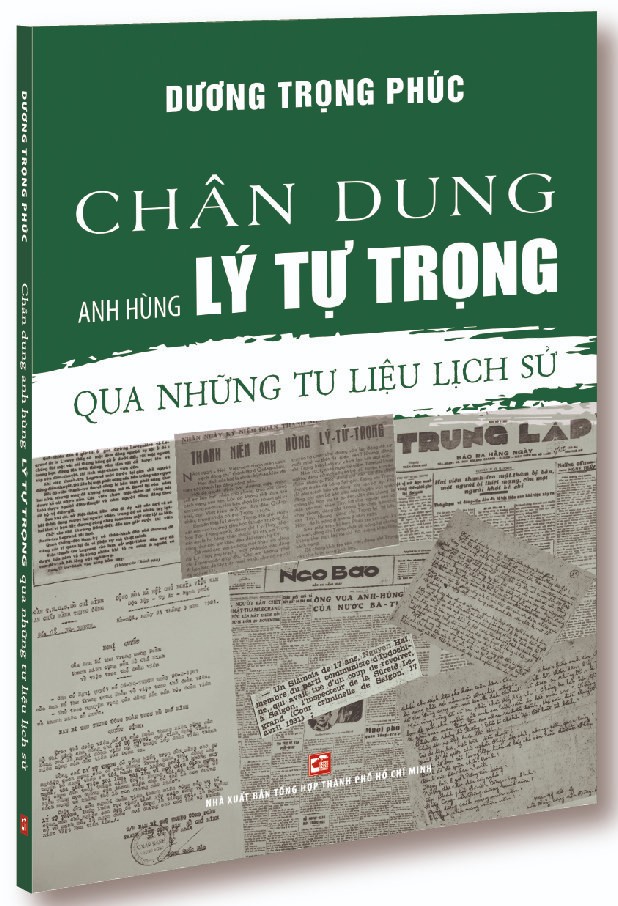




.jpg)