<html>
<head>
<meta http-equiv="Content-Language" content="en-us">
<meta http-equiv="Content-Type" content="text/html; charset=windows-1252">
<title>New Page 1</title>
</head>
<body>
<p class="pTitle" align="center"><font color="#0000FF" face="Arial" size="2"><b>
Khắc phục lỗi nhảy cách chữ có dấu </b></font></p>
<p class="pHead"><font face="Arial" size="2">Khi soạn thảo các văn bản bằng ngôn
ngữ có dấu theo bảng mã Unicode, phổ biến là tiếng Việt với bộ gõ Vietkey hay
Unikey, chúng ta thường hay gặp lỗi các chữ có dấu bị nhảy cách, chẳng hạn “bá o
cá o”...</font></p>
<table style="border-collapse: separate" align="center" border="0" cellpadding="0" cellspacing="0" width="40" id="table1">
<tr>
<td>
<p align="center" style="margin-top: 0; margin-bottom: 0">
<font face="Arial" size="2">
<img border="0" src="khac%20phuc%20loi%20nhay.jpg" width="350" height="414"></font></td>
</tr>
</table>
<p align="center" style="margin-top: 0; margin-bottom: 0">
<font face="Arial" size="2" color="#808080"><i>Ảnh: QC</i></font></p>
<p class="pBody"><font face="Arial" size="2">Lỗi này thường phát sinh sau khi
bạn dùng các thao tác copy, paste. </font></p>
<p class="pBody"><font face="Arial" size="2">Để khắc phục, bạn hãy vào mục
Tools\Options..<wbr>. từ giao diện soạn thảo của MS Word, chọn thẻ Edit. Tại thẻ
này, bạn hãy click chọn vào ô “Smart cut and paste” và ấn OK.</font></p>
<p class="pBody"><font face="Arial" size="2">Bây giờ, bạn hãy gõ lại và sẽ không
còn gặp lỗi các chữ nhảy cách nữa.</font></p>
<p class="pBody" align="right"><font face="Arial" size="2"><b><i>Theo TPO</i></b></font></p>
</body>
</html>
BÀI VIẾT LIÊN QUAN
TIN NÓNG
Mùa Hè Xanh giữa bản đồ tình nguyện Việt Nam
Bản đồ tình nguyện Việt Nam những năm gần đây đang ngày càng mở rộng cả về chiều rộng địa lý lẫn chiều sâu nội dung, phản ánh sức sống mạnh mẽ của phong trào thanh niên trong thời đại mới. Từ các thành phố lớn đến vùng sâu vùng xa, từ miền núi đến hải đảo, đâu đâu cũng có dấu chân tình nguyện của học sinh, sinh viên. Các chiến dịch như Xuân tình nguyện, Tiếp sức mùa thi, Kỳ nghỉ hồng, Mùa hè xanh, Hoa phượng đỏ… đã và đang tạo nên những “tọa độ xanh” trải dài khắp 34 tỉnh thành.



.jpg)


.jpg)





.jpg)






.jpg)





.jpg)
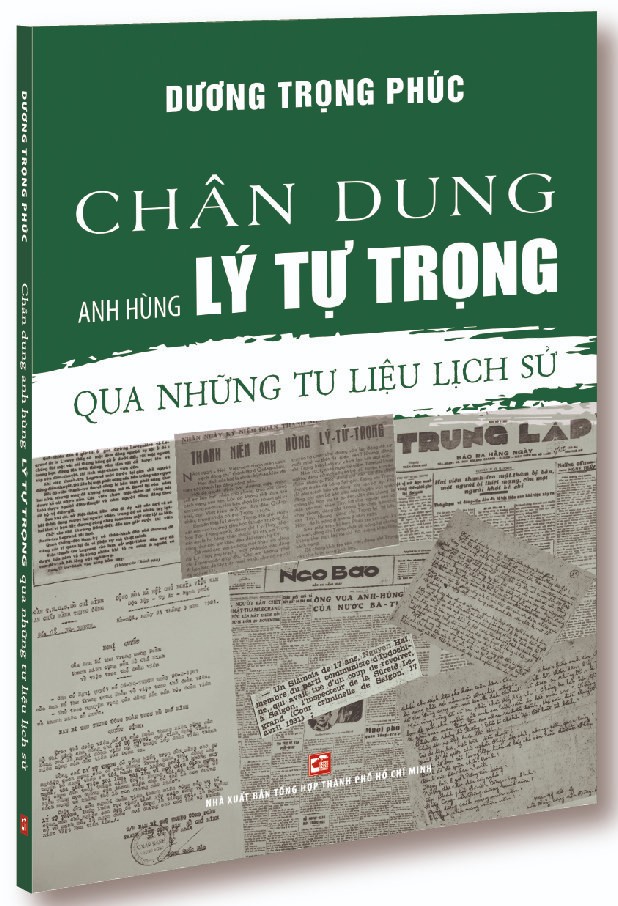




.jpg)
















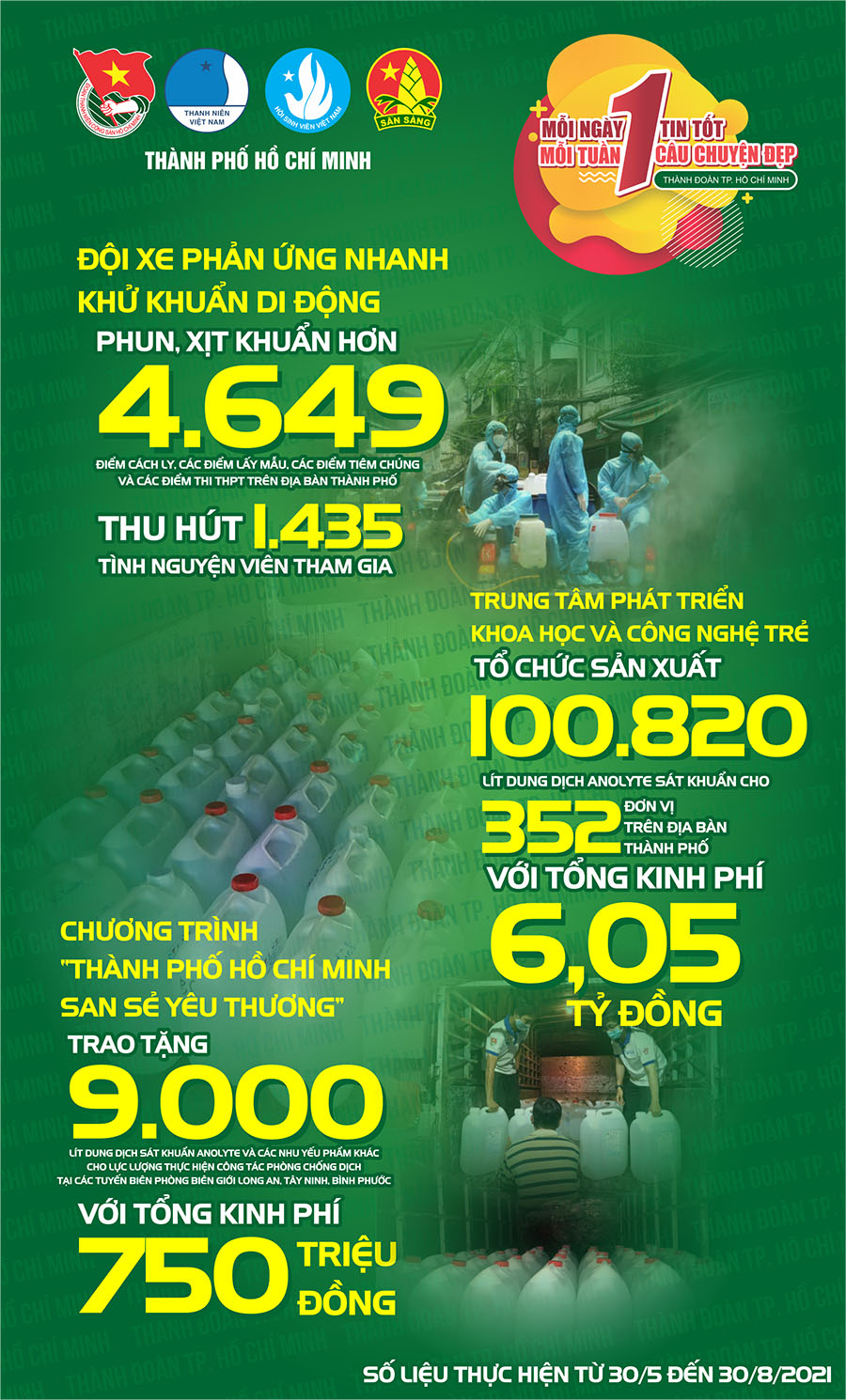









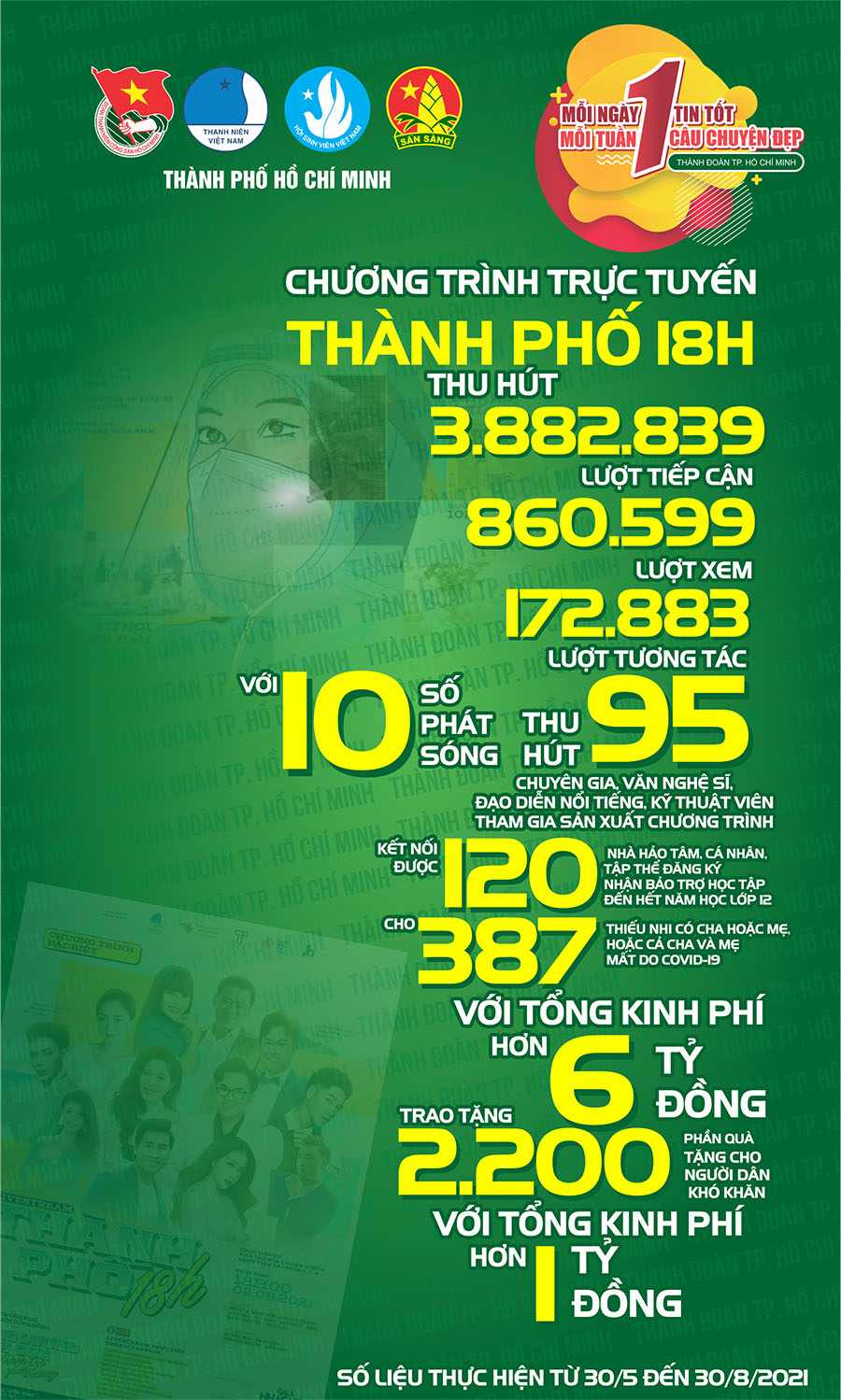


.jpg)


